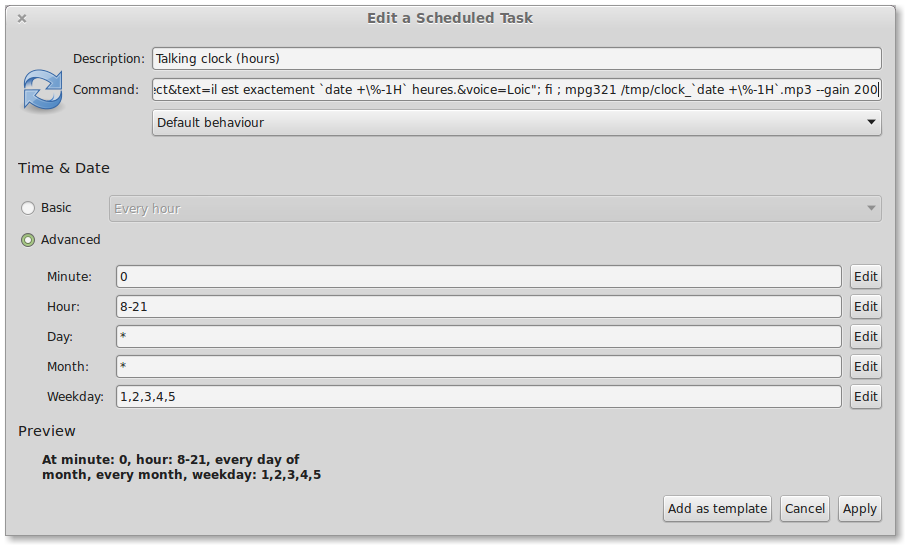Si vous utilisez Ubuntu 12.04, en version alternate, avec les disques chiffrés via Luks, Grub et/ou l’écran de demande de passphrase peut ne pas apparaître (écran vide ou noir).
Il y a un problème de fonts à recopier :
cd /usr/share/grub/
sudo cp *.pf2 /boot/grub
Puis il faut modifier le fichier /etc/default/grub pour coller avec les paramètres suivants (en gras les paramètres à modifier) :
# If you change this file, run ‘update-grub’ afterwards to update
# /boot/grub/grub.cfg.
# For full documentation of the options in this file, see:
# info -f grub -n ‘Simple configuration’
GRUB_DEFAULT=0
#GRUB_HIDDEN_TIMEOUT=0
#GRUB_HIDDEN_TIMEOUT_QUIET=true
GRUB_TIMEOUT=10
GRUB_DISTRIBUTOR=`lsb_release -i -s 2> /dev/null || echo Debian`
GRUB_CMDLINE_LINUX_DEFAULT=”quiet splash nomodeset”
GRUB_CMDLINE_LINUX=””
# Uncomment to enable BadRAM filtering, modify to suit your needs
# This works with Linux (no patch required) and with any kernel that obtains
# the memory map information from GRUB (GNU Mach, kernel of FreeBSD …)
#GRUB_BADRAM=”0x01234567,0xfefefefe,0x89abcdef,0xefefefef”
# Uncomment to disable graphical terminal (grub-pc only)
#GRUB_TERMINAL=console
# The resolution used on graphical terminal
# note that you can use only modes which your graphic card supports via VBE
# you can see them in real GRUB with the command `vbeinfo’
GRUB_GFXMODE=1280x1024x32,1280×1024,640×480
GRUB_GFXPAYLOAD_LINUX=1280×1024
# Uncomment if you don’t want GRUB to pass “root=UUID=xxx” parameter to Linux
#GRUB_DISABLE_LINUX_UUID=true
# Uncomment to disable generation of recovery mode menu entries
#GRUB_DISABLE_RECOVERY=”true”
# Uncomment to get a beep at grub start
#GRUB_INIT_TUNE=”480 440 1″
Puis lancer la commande :
sudo update-grub